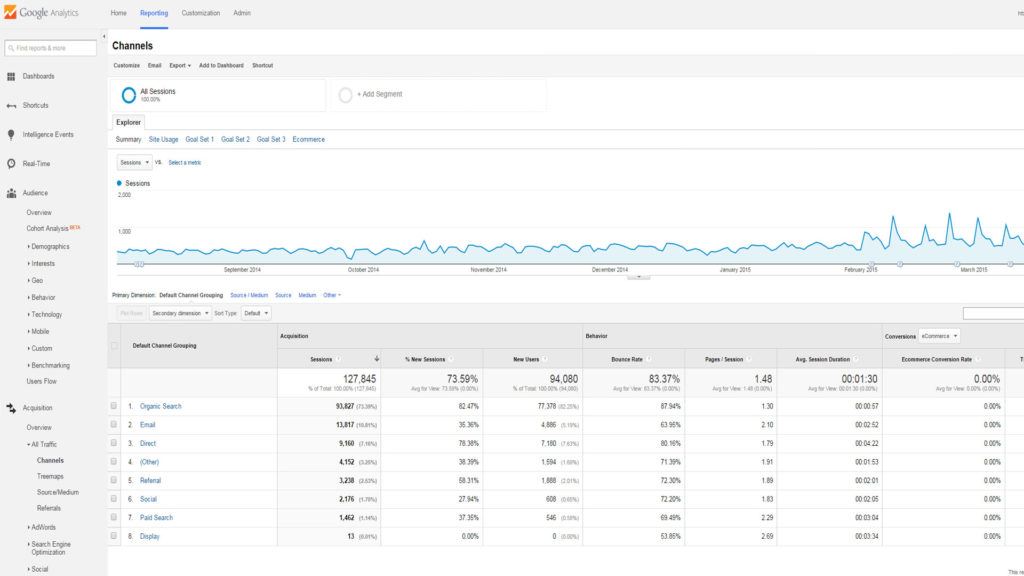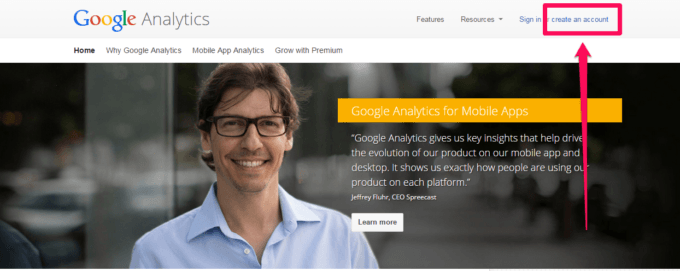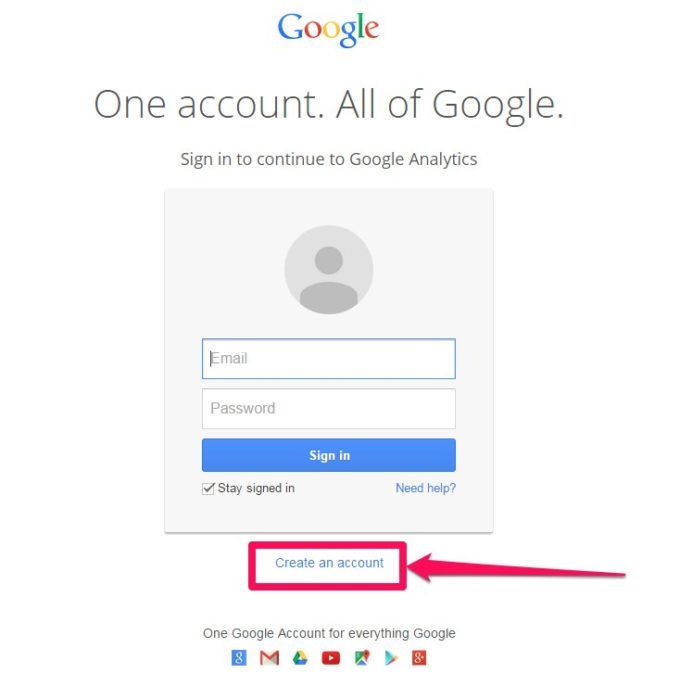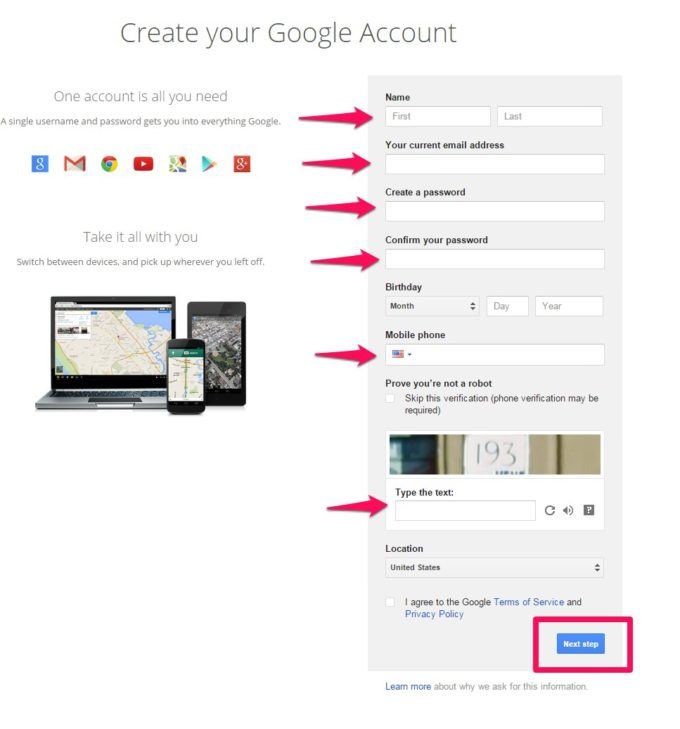Google Analytics, what is it, why you need it, and how to install it on your Art Storefronts website.
Google Analytics, or GA, is a free service offered by Google that generates stats & reports about your websites traffic. It’s the most widely used website statistics service out there.
Once you’ve established your company’s web presence, it’s important to understand how to track whether or not your website is performing effectively.
With this type of information in hand, you will be able to better guide your online efforts to grow your business and make more sales.
Moreover, in 10 minutes you can have it setup and started gathering data. I know, I know, you are too busy right now to even breathe let alone install GA. Consider the words of Mr Drucker…
You can’t even thing about managing if you are not measuring.
There are a tremendous amount of insights, tips, tricks, and techniques that are just waiting, and in due course, we will delve into many of them in future blog posts, but to get started we need to take baby step #1 which is getting the tracking code setup on your new Art Storefront site.
In order to get setup with Google Analytics you are going to need a google account. If you have one already then you are all set.
If you don’t, or of you want a separate account just for your business then let’s create one first. This can be a bit confusing so we have provided some screenshots to guide you along.
Hello, Patrick from Art Storefronts here, and what we’re going to be doing today is getting Google Analytics set up for your Art Storefronts account.
So, let’s dive right in. I’m gonna go ahead, and here I am at Google.com/analytics, or you can just type Google Analytics in a browser and it’ll pull it up. And what we’re gonna want to do is go ahead and sign in.
So I’m gonna go ahead and type my credentials in here. If I can remember them. Now, this is assuming that you already have a Google account. If for some reason you don’t, you need to set one of those up. We detailed it in a blog post, go ahead and click the link you see right there at the bottom of the YouTube video and we can show you how to do that, but we’re assuming you already have one.
So, sign in to yours. You’ll get to this page, and we’re gonna go ahead and click “Sign Up.” So, we’ve got to name our account. In my case I’ve got this tied to a site that I’ve got launched, a demo site that I’ve got launched on Art Storefronts, so I’m just gonna call it “Taylor’s Account,” because Taylor was the one that set it up. So that’s the account name.
And then for the website name I’m gonna call it “Taylors ASF” (Art Storefronts), and you can name it as you see fit. And Taylors, you can see I’ve got the Art Storefronts account pulled up here, Taylors falls under…he’s got it hosted with us, so it’s taylors.artstorefronts.com, so you’re gonna fall into one of two buckets here, you’re either hosting it with us – in which case you’re, whatever your store name is “.artstorefronts.com,” or you’ve gone ahead and registered a custom domain, and so instead of “taylors.artstorefronts.com,” if yours is just “taylors.com,” then obviously just put in whatever the URL is, and I’ll circle back on that in a minute.
For industry category, you could fill this out if you’d like, I’m gonna go ahead and put “Arts and Entertainment,” it’s already figured out my time zone, I’m in Pacific, so I’m gonna go ahead and scroll down here and I’m gonna go ahead and get the tracking ID. You have to accept their terms of service, I’m gonna go ahead and accept, because no one ever reads those things ever, anyway. And here we go; it’s giving me a tracking ID – this UA number, which is like Google’s unique identifier.
I’m gonna go ahead and grab this and copy this now because we’re gonna need it in a second, but don’t worry about it if you haven’t already. So what I want you to check out next is the tracking info here. And, specifically the referral exclusion list, so I want to go ahead and give that a click.
You can see that it’s already added Artstorefronts.com as a domain name on there, which is just a necessary setting that we need, actually for the way Google Analytics operates with Art Storefronts. If you’re in that second situation that we talked about earlier, meaning you’ve bought a custom domain instead of “taylors.artstorefronts.com,” yours is actually “taylors.com,” or whatever your store may be, we’re gonna have to add a referral exclusion for that.
So, what you do is you click “Add Referral Exclusion,” and you just type in the domain. So, in your cases, if you’ve got a custom domain and let’s just say mine was “taylors.com,” I’m just gonna go ahead and create that – what did I do wrong? It doesn’t like the “http,” so let’s just do “www”. There you go, so just “www.taylors.com”, or you can even, you can even do without the www, I don’t think it makes a difference one way or the other. “taylors.com,” great.
So just make sure you add in your custom URL, if you’ve selected a custom URL, if not, Art Storefronts will already be in there. For my purposes I’m just gonna go ahead and delete this, because we’re “taylors.artstorefronts.com”. Okay. Now, let’s just go ahead and go up here in the left hand corner and go back to “Home,” and there you can see – “Taylors Account,” “Taylors Art Storefronts, ASF” – and again, if you didn’t copy that UA number before, here it is again, we’re gonna need this thing.
So, you can just go ahead and select it and copy it. I already had, maybe you did too, so it’s probably already in your clipboard. Now, let’s navigate back to our Art Storefronts site. So, here we go, I’m on Art Storefronts – normally you’d be defaulted to this page, in this case I want “Info & Settings.” And I want “Scripts.” Now, this Google Analytics script that we’re about to enter needs to be put into the “Head.”
So what I usually do is I’m going to paste that unique UA number in there, right? And then it, it – at the bottom of this YouTube video, or at the bottom of the post, is the custom code. We have a little bit of a different code tweak that we do, and so you’re gonna need to use that code. So we’ve got that at the bottom of this YouTube video or in the blog post depending on where you are you should be able to find it. Just paste that code in, okay?
And, so now we’ve got this script and we’ve got our custom UA number here. And so if you scroll down you can see that the UA number is in here, because it’s got a bunch of “X’s,” so what we need to do is we need to switch this code with our code. So in this case I’m gonna go back up, copy the code that I’ve already pasted in there, and then I’m gonna go ahead and paste this in there and then delete this, come up here, and all I’ve gotta do at that point is just click “Save” and we’re good to go – “Save.”
“Your website has been updated,” and that’s it, you’ve now got Google Analytics running on your site and it’s gonna be tracking things. And in future videos and blog posts we’re gonna delve into the more advanced techniques now that you have this incredible data. Okay!
Here is the code snippet from the video. Copy and replace the UA-XXXXXXXX-X field with your UA number from Google Analytics.
Congratulations. Baby Step #1 is complete. Next up is baby step #2, setting up conversion goals.
Still have questions? Leave us a comment below.